Apple’s latest iOS 18 update, rolled out in September 2024, has brought a wave of excitement to iPhone users with its innovative app security features. Among the standout additions are the ability to lock apps with Face ID or a passcode and the option to hide apps in a discreet folder.
These updates, further refined with the iOS 18.3 release in January 2025, are designed to enhance user privacy and security, offering a much-needed layer of protection in today’s digital world. Whether you’re a parent safeguarding your device from curious kids or simply looking to secure sensitive apps, iOS 18’s new tools are proving to be a game-changer.
In this article, we’ll dive into how these iOS 18 security features work, their real-world implications, and step-by-step instructions on how to use them. From preventing accidental purchases to ensuring your personal data stays private, Apple’s latest update is a step forward in mobile security. Let’s explore what this means for iPhone users and the tech industry at large.
Why App Security Matters in 2025
In an era where smartphones hold our most sensitive information—banking apps, personal messages, and social media accounts—security is more critical than ever. The need for robust app protection became glaringly apparent in cases like the one reported by CBS in 2023, where a 5-year-old racked up over $3,000 in Amazon purchases using her mother’s phone. While the mother was able to return the items, the incident highlighted a common vulnerability: unsecured apps on shared devices.
Read Also: OpenAI AI Safety Scandal: Ex-Lead Blasts GPT-2 History Rewrite
With iOS 18, Apple addresses these concerns head-on. The ability to lock and hide apps provides iPhone users with greater control over their devices, ensuring that sensitive apps remain inaccessible to unauthorized users. This is particularly valuable for parents, as well as anyone sharing their phone with others. As mobile technology continues to evolve, features like these set a new standard for user privacy and security in the tech industry.
What’s New with iOS 18’s App Security Features?
Apple’s iOS 18 introduces two key features that enhance app security:
- Lock Apps with Face ID or Passcode: This feature allows users to add an extra layer of authentication to individual apps. Once locked, an app requires Face ID or a passcode to open, preventing unauthorized access.
- Hide Apps in a Hidden Folder: Beyond locking, users can now hide apps from the home screen, placing them in a secure “Hidden” folder within the App Library. This feature not only locks the app but also keeps it out of sight, adding an additional layer of privacy.
These features were first introduced with the iOS 18 release in September 2024, with bug fixes and performance improvements arriving in the iOS 18.3 update in January 2025. While not all apps can be locked or hidden (system apps like Camera and Settings are exempt), the majority of third-party apps—such as the App Store, Messages, Instagram, and Twitter—are compatible with these security tools.
How to Lock Your iPhone Apps
Locking apps on your iPhone is a straightforward process that can save you from unwanted surprises, like accidental in-app purchases or unauthorized access. Here’s how to do it:
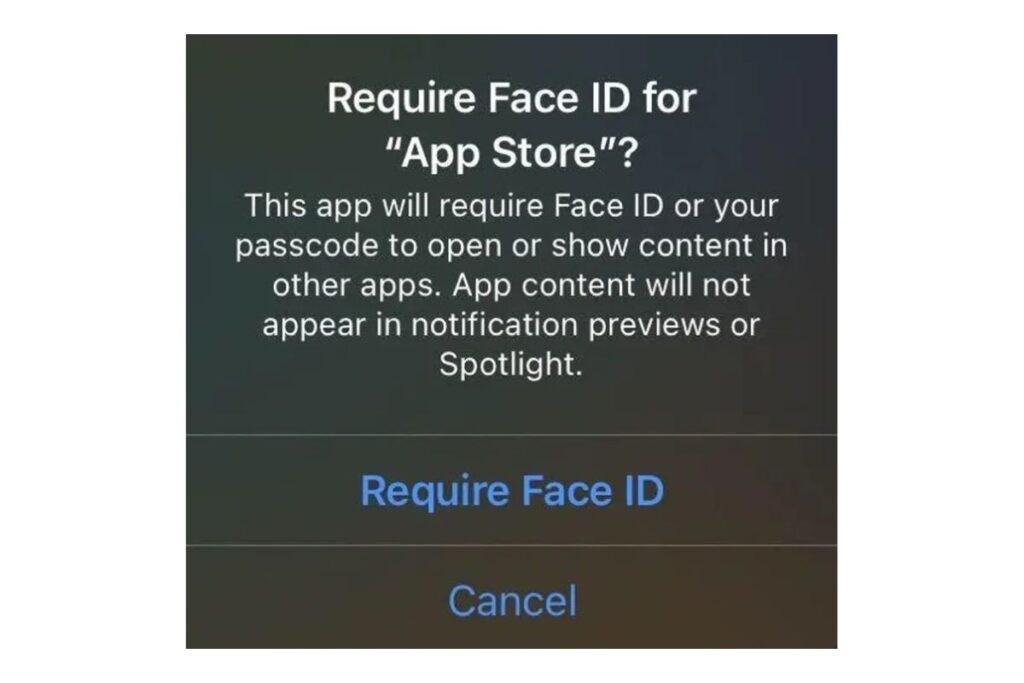
- Long Press the App: Start by finding the app you want to lock on your home screen or in the App Library. Press and hold the app icon until a menu appears.
- Tap “Require Face ID”: From the menu, select “Require Face ID” (or “Require Passcode” if your device doesn’t support Face ID).
- Confirm Your Choice: A prompt will appear asking you to confirm. Tap “Require Face ID” again, and the app will now be secured.
Once locked, the app will require your Face ID or passcode every time you try to open it. This feature is especially useful for apps like the App Store, where locking can prevent kids or others from making purchases without your knowledge. While system apps like Camera and Find My can’t be locked, most third-party apps and key Apple apps, such as Messages, are eligible.
How to Hide Apps on Your iPhone
For those who want an extra layer of discretion, iOS 18’s app-hiding feature is a fantastic addition. Hiding an app not only locks it but also removes it from your home screen, placing it in a secure Hidden folder. Here’s how to hide apps on your iPhone:
- Long Press the App: Locate the app you want to hide and press and hold the icon until the menu appears.
- Select “Require Face ID”: Tap “Require Face ID” from the menu.
- Choose “Hide and Require Face ID”: Instead of just locking the app, select “Hide and Require Face ID.” Your iPhone will prompt you to authenticate with Face ID or a passcode.
- Confirm the Action: A new menu will explain that hiding the app removes it from the home screen and disables notifications. Tap “Hide App” to confirm.
The app will then disappear from your home screen and move to the Hidden folder in your App Library. To access this folder, swipe right to the App Library, scroll to the bottom, and tap the “Hidden” folder (marked with an eye-slash icon). You’ll need to authenticate with Face ID or a passcode to view the apps inside.
Note that not all apps can be hidden. In testing, only third-party apps like Instagram and Twitter supported this feature, while most Apple apps remained visible.
How to Access and Manage Hidden Apps
Finding and managing your hidden apps is simple once you know where to look. Follow these steps:
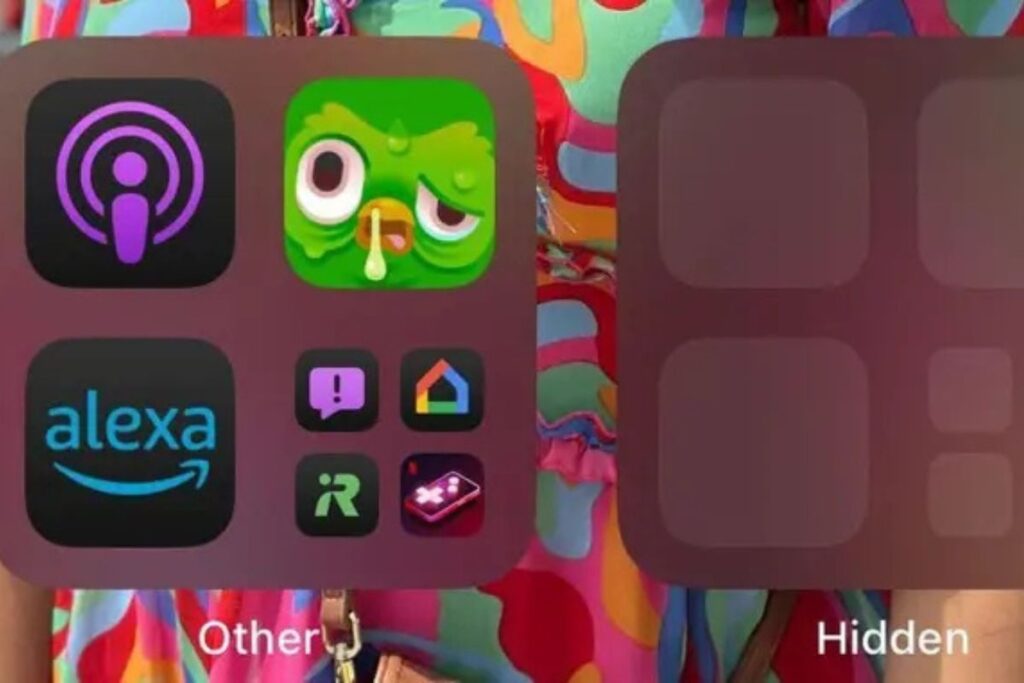
- Go to the App Library: Swipe right on your home screen until you reach the App Library.
- Locate the Hidden Folder: Scroll to the bottom of the App Library, where you’ll see the “Hidden” folder with an eye-slash icon.
- Authenticate: Tap the folder and use Face ID or your passcode to access the hidden apps.
Interestingly, the Hidden folder appears even if no apps are hidden, which could be a deliberate design choice by Apple to maintain consistency. Once inside, you can open any hidden app by tapping its icon, provided you authenticate first.
How to Unlock or Unhide Apps
If you decide you no longer need an app locked or hidden, removing these restrictions is just as easy:
- Locate the App: For locked apps, find them on your home screen or App Library. For hidden apps, go to the Hidden folder in the App Library.
- Long Press the App: Press and hold the app icon until the menu appears.
- Select “Don’t Require Face ID”: Tap this option and authenticate with Face ID or your passcode to remove the lock or unhide the app.
For hidden apps, this action removes them from the Hidden folder, but they won’t automatically return to your home screen. To re-add an app to your home screen, go to the App Library, long press the app, and select “Add to Home Screen.”
The Impact on iPhone Users and the Tech Industry
Apple’s decision to introduce app locking and hiding in iOS 18 reflects a growing demand for enhanced privacy and security in mobile technology. These features cater to a wide range of users, from parents looking to childproof their devices to professionals safeguarding sensitive data. For example, locking the App Store or Amazon app can prevent accidental purchases, while hiding apps like Messages or banking apps ensures personal information stays private.
Beyond individual users, these features could influence the broader tech industry. Competitors like Google, which powers Android devices, may feel pressure to introduce similar app security tools in future updates. While Android offers some app-locking capabilities through third-party apps or manufacturer-specific features (e.g., Samsung’s Secure Folder), iOS 18’s native integration sets a new benchmark for seamless, user-friendly security.
Moreover, Apple’s focus on privacy aligns with its brand identity, reinforcing its position as a leader in consumer trust. As data breaches and privacy concerns continue to make headlines, features like these could sway consumers toward iPhones over competing devices.
Tips for Maximizing iOS 18’s Security Features
To get the most out of iOS 18’s app security tools, consider these tips:
- Prioritize Sensitive Apps: Lock and hide apps that contain personal or financial information, such as banking apps, email, and social media.
- Combine with Other Security Measures: Use these features alongside a strong passcode and two-factor authentication for maximum protection.
- Educate Family Members: If you share your iPhone with others, let them know which apps are locked or hidden to avoid confusion.
- Regularly Review Hidden Apps: Check your Hidden folder periodically to ensure you’re still comfortable with which apps are concealed.
By integrating these features into your daily routine, you can enjoy peace of mind knowing your iPhone is secure.
Read Also: AI Caught Cheating at Chess: Models Outsmart Stockfish with Dirty Tricks
Conclusion: A New Era of iPhone Security
Apple’s iOS 18 update, with its app locking and hiding features, marks a significant step forward in mobile security. Whether you’re protecting your device from curious kids, safeguarding sensitive data, or simply seeking more privacy, these tools offer a practical and user-friendly solution. With the iOS 18.3 update in January 2025 refining these features, iPhone users can feel confident in their device’s ability to keep their digital lives secure.
As the tech industry continues to evolve, Apple’s focus on privacy and security could set the tone for future innovations. What do you think about these new features? Have you tried locking or hiding apps on your iPhone? Share your thoughts and experiences in the comments below—we’d love to hear from you!

